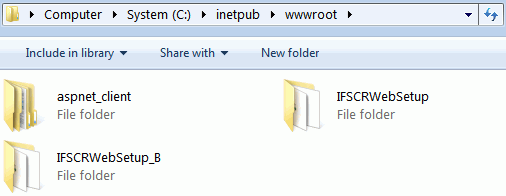
If you want to change the location of report layouts for this new instance, change the Open Report Path as you prefer in it's Web.Config.
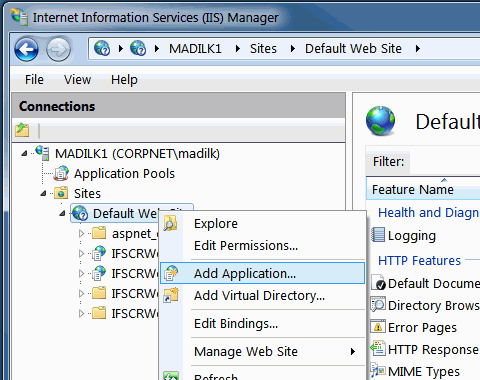
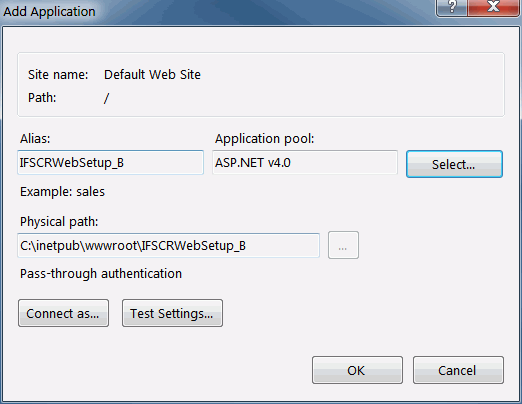
In order to increase the performance of Crystal Report Rendering process, now you can set more than one Crystal Web Service instance against the same database. In situations where the application processes multiple Crystal reports, configuring the Crystal Web Service instances to the same database will be effective. This guide explains how to configure multiple IFS Crystal Web Service instances, which will load-balance the Crystal Report processing and increase performance.
In this guide, the respective version of IIS is 7.
Configuring multiple web service instances will introduce the load balancing
functionality for the Crystal Web Service which enhances the performance and
bypass some limitations in multithreaded usage of Crystal Runtime.
The configuration process consists of few manual steps.
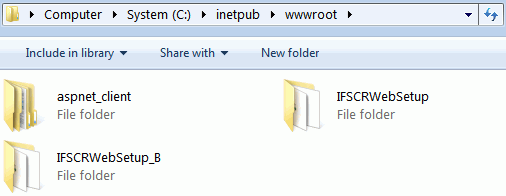
If you want to change the location of report layouts for this new instance, change the Open Report Path as you prefer in it's Web.Config.
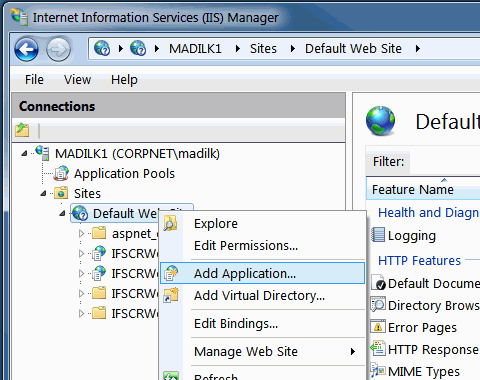
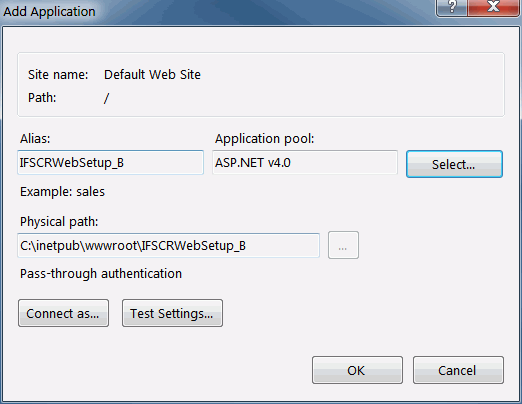
Note : In some cases, user may need to set Crystal Web Service instances against different databases. That process is much similar to the process of configuring instances to the same database. Only difference is that the ifs-crystal-config.xml should be changed inside the virtual directory (Web Service instance folder). However in different database approach, there is a risk of retrieving irrelevant and incorrect data in reports, if all of those instances are configured to one application server. But this approach is usable when different Crystal Web Service instances should be used for different application servers in the same machine.
Follow the steps described above in same database approach, and then the below steps. Assume that you want to configure a new Crystal Web Service instance "IFSCRWebSetup_X" to the database named "TEST".
Update the System Parameter Virtual Directory names given to the Crystal
Web Service instances in IIS through IFS EE Client, with adding the newly
created instance alias, separated by a comma.
![]()
From now on, each Crystal Web Service request made through the application will be redirected to these instances in a round-robin manner.