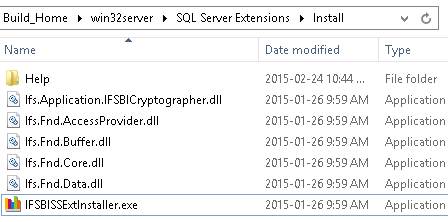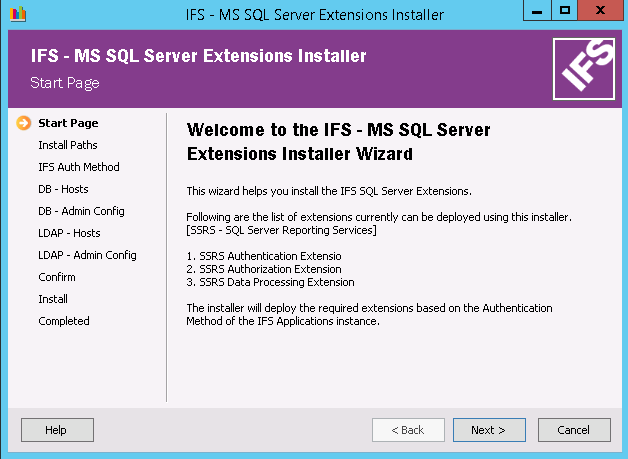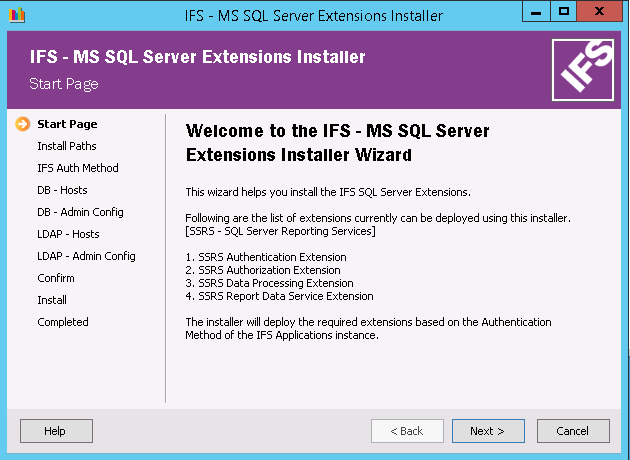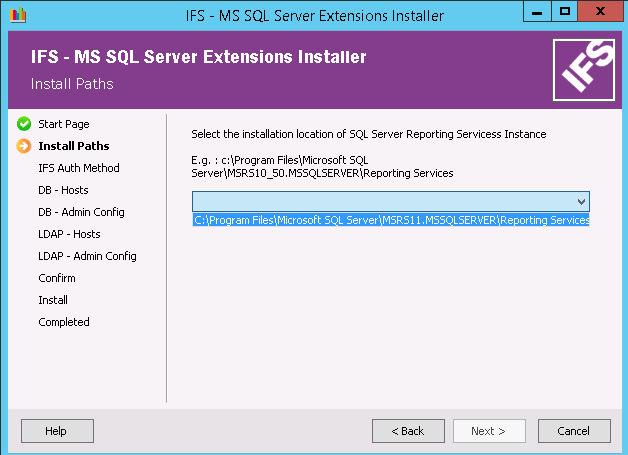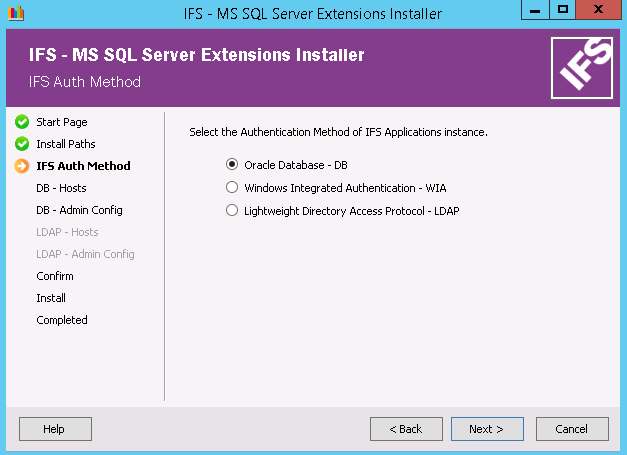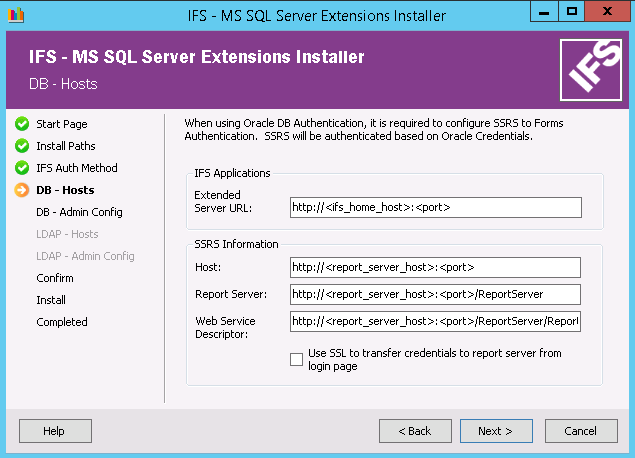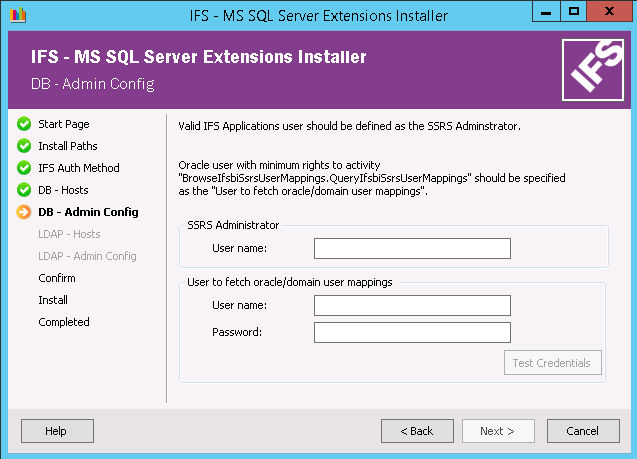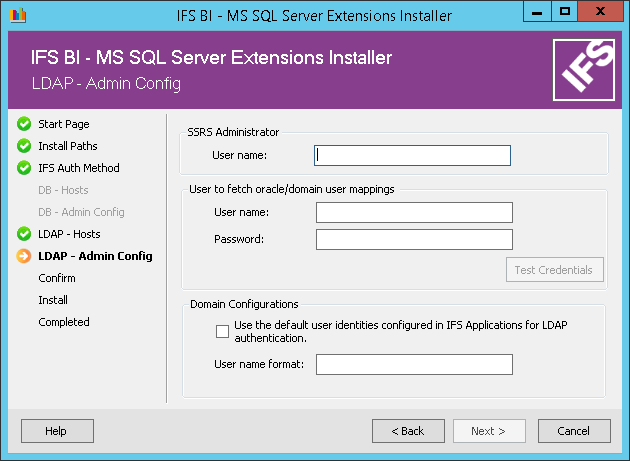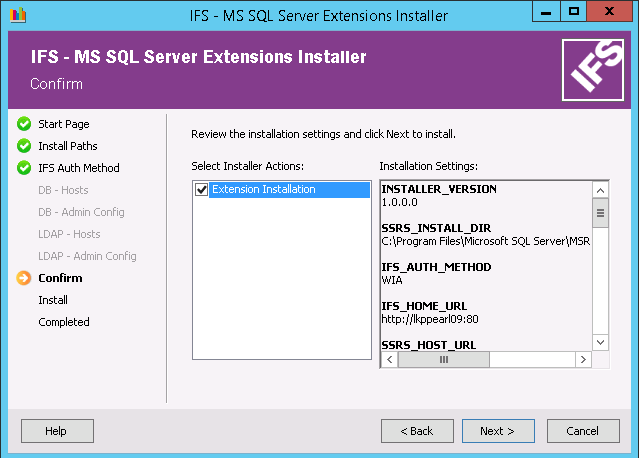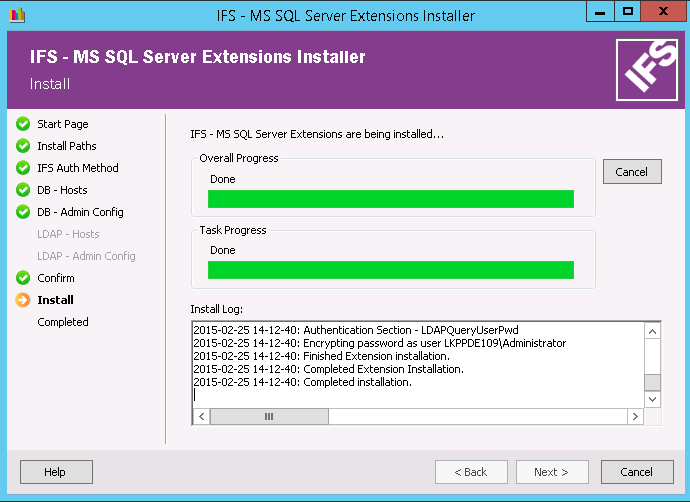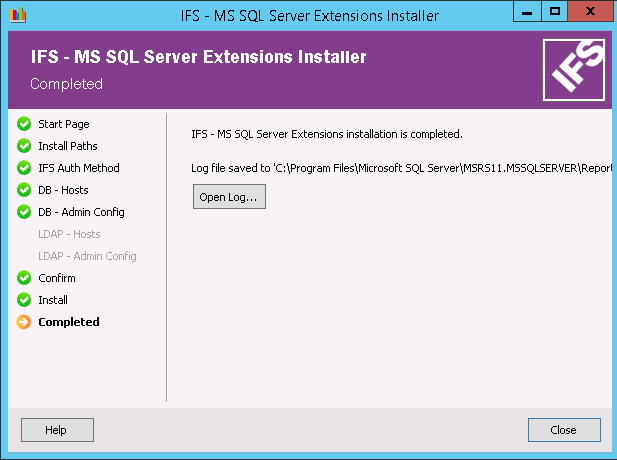If SQL Server Reporting Services Operational Reporting (SSRSOR) module is
available then the Start Page will look as follows
Select the instance which needs to be modified.
Based on the selection some of the install steps will be disabled
Note: In order to go ahead with the rest of the steps, it is required that the servers (E.g., Extended Server, Reporting Server etc.,) to be up and running. Else the validations will fail and will not proceed further.
- Oracle Database Authentication
Configuration Name Description Extended Server URL The URL of the IFS Applications - Extended Server access point SSRS Host The host URL of SQL Server Reporting Services SSRS Report Server The URL SQL Server Reporting Services Report Server. This will be automatically suggested when SSRS Host is specified. Web Service Descriptor The URL of SQL Server Reporting Services web service (2010) access point. This will be automatically suggested when SSRS Host is specified. Use SSL to transfer credentials to Report Server from login page When this check box is selected, Secure Socket Layer (https) will be used while transferring credentials SSRS Administrator The new administrator of SQL Server Reporting Services instance. This user will have all the rights in Report Server, should be a valid IFS Applications User. Note: Remember that the existing SSRS administrator will be removed by this installer.
Username Username for fetching DB, Domain User mappings for DB Authentication. (Should be an IFS Applications user with minimum rights to access the activity BrowseIfsbiSsrsUserMappings). (The system defined user, " SSRSINTUSER" is recommended to be use for this purpose.)Password Password for fetching DB, Domain User mappings for DB Authentication Note: Proper mappings should be done in Oracle and Domain User mappings for Reporting Services window in IEE.
- LDAP Authentication
It is required to configure following parameters.
Configuration Name Description Extended Server URL The URL of the IFS Applications - Extended Server access point SSRS Host The host URL of SQL Server Reporting Services SSRS Report Server The URL SQL Server Reporting Services Report Server. Will be automatically suggested when SSRS Host is specified. Web Service Descriptor The URL of SQL Server Reporting Services web service (2010) access point. Will be automatically suggested when SSRS Host is specified. Use SSL to transfer credentials to Report Server from login page When this check box is selected, Secure Socket Layer (https) will be used while transferring credentials SSRS Administrator A valid IFS Applications user that will act as the new administrator of the SQL Server Reporting Services instance. This user will have all rights in Report Server. Provide the Identity of the appointed IFS Application user. Internally in SQL Server Reporting Services, the username will be set according to the "User name format".
Note: Remember that the existing SSRS administrator will be removed by this installer. If the mapped identity is changed, installer should be re-executed.
Username The Identity of an IFS Applications user with minimum rights to access the activity BrowseIfsbiSsrsUserMappings. This user is used for fetching Domain User mappings, FndUser information from IFS Applications. (The system defined user, " SSRSINTUSER" is recommended to be use for this purpose.)Password Password related to Username Use the default user identities configured in IFS Applications for LDAP authentication DIRECTORY_IDENTITYof theFndUserwill be set as internal SQL Server Reporting Services usernameUsername format Template to be used to format usernames/user identities configured in IFS Applications.
Valid template values are {USER_IDENTITY}, {DIRECTORY_IDENTITY}Place Holder Description {USER_IDENTITY} User Identity of the Foundation User {DIRECTORY_IDENTITY} Directory Identity of the Foundation User E.g.
Foundation User SQL Server Reporting Services User User Identity Directory Identity Username Format Resulting Username value FILA firstname.lastname@TESTDOMAIN.COM {USER_IDENTITY} FILA FILA firstname.lastname@TESTDOMAIN.COM {DIRECTORY_IDENTITY} firstname.lastname@TESTDOMAIN.COM FILA FILA TESTDOMAIN.COM\{USER_IDENTITY} TESTDOMAIN.COM\FILA FILA FILA {USER_IDENTITY}@TESTDOMAIN.COM FILA@TESTDOMAIN.COM FILA TESTDOMAIN.COM\FILA {DIRECTORY_IDENTITY} TESTDOMAIN.COM\FILA - Windows Integrated Authentication (WIA)
There are no parameters to configure when using Windows Integrated Authentication.