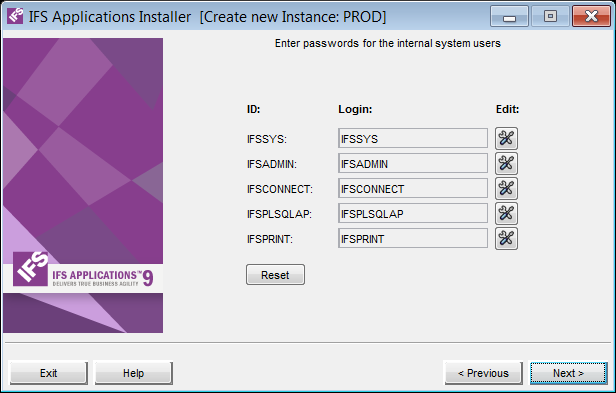
This form is only shown when Extended Server or Web Client is deployed.
The Internal System Users were created and passwords set after database install,
in the
Configure Foundation1 steps.
Extended Server needs passwords to internal system users to operate, and passwords are entered in this step.
The passwords for the Internal Users are stored in encrypted format.
Depending on Authentication method setup the value for Login and Password can differ.
| ID | Description |
|---|---|
| IFSSYS | Login for communication and configuration purposes |
| IFSADMIN | Login for Administrator to the Solution Manager Client |
| IFSCONNECT | Login for Batch and Connect Servers |
| IFSPLSQLAP | Login for PL/SQL Access Providers |
| IFSPRINT | Login for Print Agent |
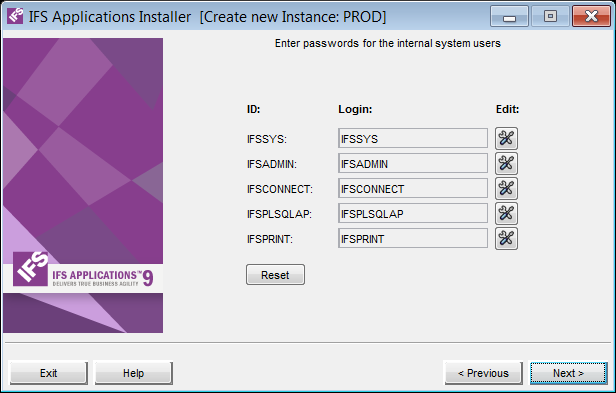
Passwords for Internal Users
Passwords for the users can be assigned by clicking on the Edit buttons. Once an Edit button is clicked you will see the corresponding Edit Internal User dialog box as shown below.
There are two ways of configuring a password:
Updates all instance configuration files with the new password in an encrypted format.
Updates, not only the Instance configuration files, but also the Oracle User password (in the database).
If this option is selected, you should enter the current database user password in Old Password in order to update the database.
Only valid when Extended Server is deployed.
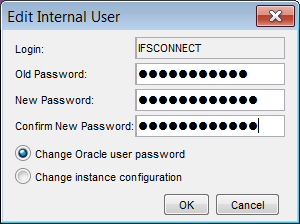
Changing a passwords of an Internal User
| Parameter | Description | Alternatives/Suggestion |
|---|---|---|
| ID | The Internal Users Oracle Username | NA |
| Login | The value for the Internal User verification. | This is set by the Database Administrator with other Tool. |
| Old Password | Current password of the Oracle User | Must be the correct password. This field not editable unless the Change Oracle user password is selected. |
| New Password | New password you want to assign. | N/A |
| Confirm New Password | Confirmation of the above new password. | Must be identical to the value typed in the New Password field. |
 |
You must enter the correct password. |
 |
Reset can be used to fetch new data if new users have been created with other tools during this operation. |