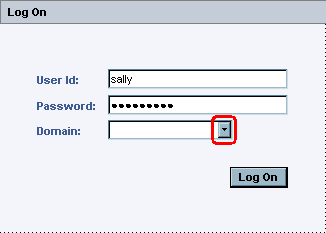
This page is written for installations technicians, and describes how to simplify form-based logons in companies which have several domains or users in complex LDAP hierarchies.
Sally is a novice computer user at the UK Sales Staff. Sally knows that her username is sally. Sally has problem logging on, because she also has a domain name which is SALESUK. In this particular system, Sally is required to enter SALESUK\sally for the authentication system to accept her.
However, it is possible to configure a helpful list of values which Sally can select domains from. This list can have helpful, humanly readable, domain names. With this system, it becomes very easy for Sally to logon:
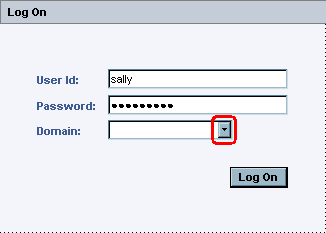
Step 1: Sally thinks: "What's this Domain thing? Lets click and see."
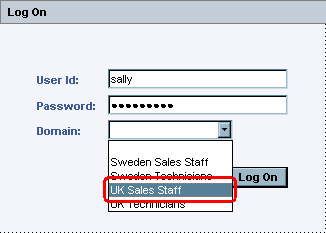
Step 2: Sally thinks: "UK Sales Staff. Hey! That's me! Let's click!"
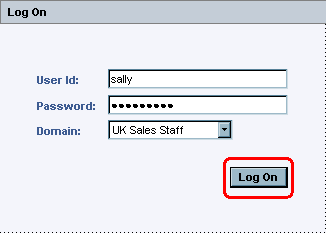
Step 3: Sally thinks: "Hmm, I selected it. Better try logon and see if it works now!"
Now, Sally is successfully logged on, and she is very happy with this easy to use select box.
The domain select box is configured in the "Domain Configuration for Login dialog" feature of IFS Solution Manager.
By default, no domains are available. Just use RMB choice "Insert".
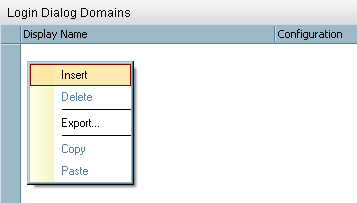
Using the RMB choice to Insert a new domain.
"Display Name" contains a nice humanly readable entry for the domain. This field is supposed to be very easy to read and understand.
"Configuration" is in a format understandable by the authentication system. How this entry looks is specific for each organization. A special macro exists: ${user} which is replaced by user name / User Id entered by users while logging on.
Microsoft environments usually uses a login format of either DOMAIN\${user} or ${user}@DOMAIN.
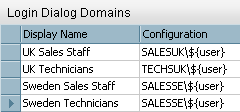
Configuration example with Microsoft style DOMAIN\${user}