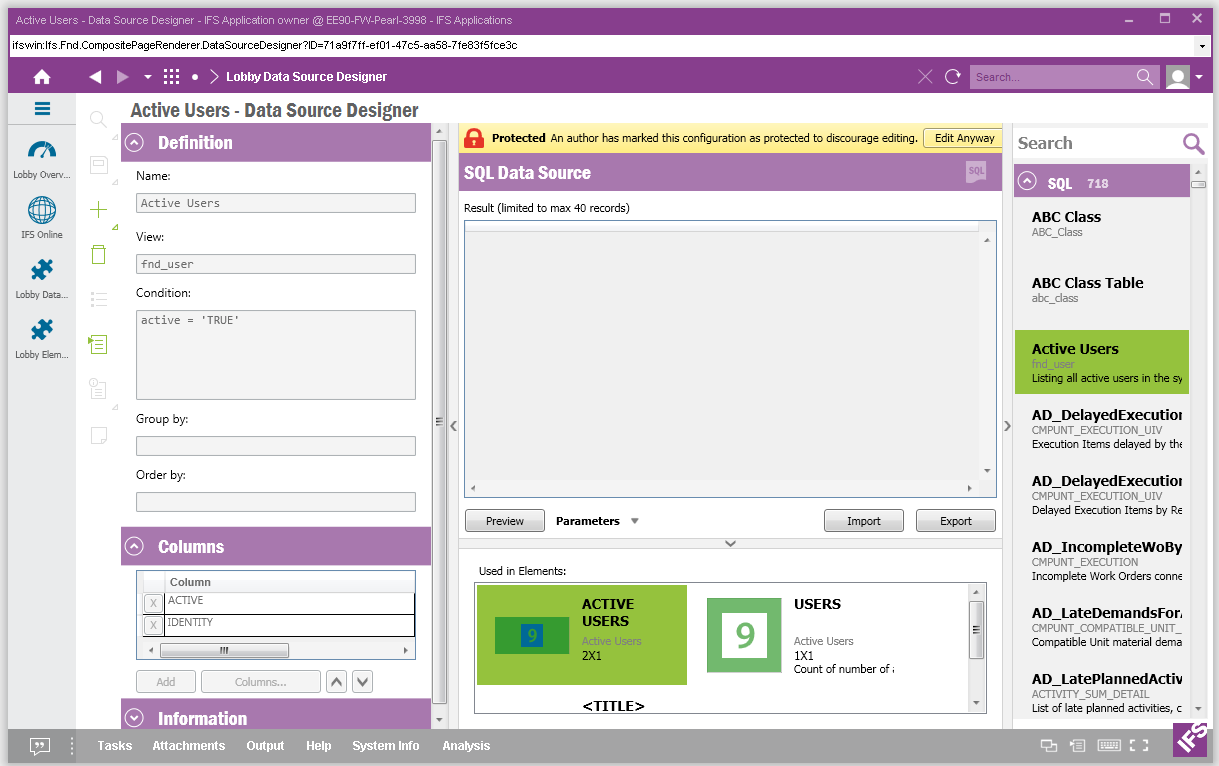
The Data Source Designer is the tool used to create Data Sources which can be used with the Lobby Elements. The tool is divided into four parts, Properties on the left side, Data Source Browser on the right side, Preview Data in the middle and Usage of Data Source in the bottom area. Also it's possible to Import/Export Data Source Definitions using the Data Source Designer.
There are different option to open the Data Source Designer tool.
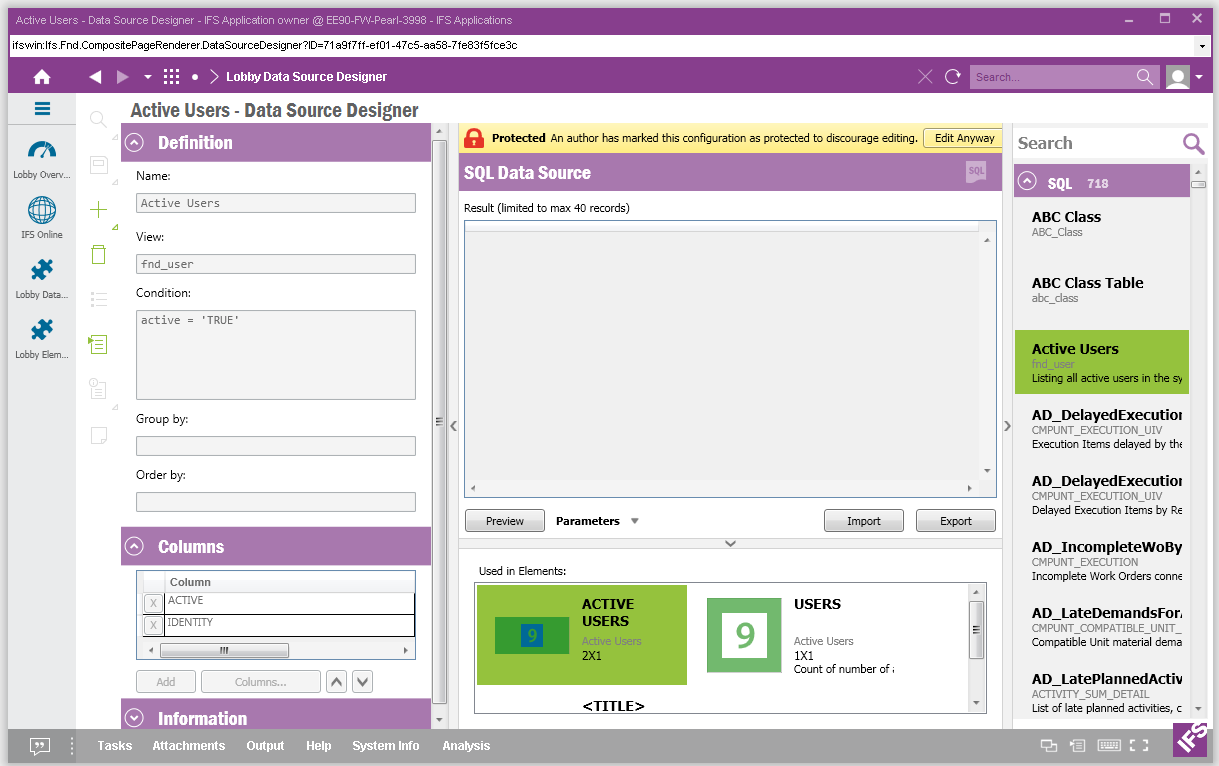
Data Source Properties
Two different types of data sources can be created with the Data Source Designer, Query Builder Data Source and SQL Data Source. Different properties are defined for the two different types of data sources. When using a query builder data source the query builder tool is used inside the Data Source Designer, read more about using Query Builder.
When using an SQL data source the following properties are defined:
This section includes following configuration settings:
| Property | Description |
|---|---|
| Name | The name of the Data Source |
| View | The Database view used to create the Data Source |
| Condition | The condition to be used for the 'WHERE' section in the query. Here it
is possible to use Page Parameters defined in the Page Properties
Configuration dialog. E.g. Company = $COMPANY$. Remember to append the $ sign. |
| Group By | The column to be used to group the data |
| Order By | The column to be used to order the data |
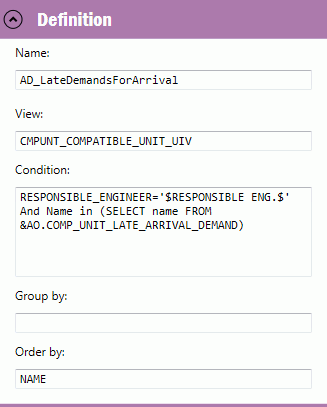
Figure: Example Definition
This section is used to manage which columns to use from the view. You can add columns, remove columns and re-arrange the order of the columns.
Figure: Columns Section
There are two options to add a column.
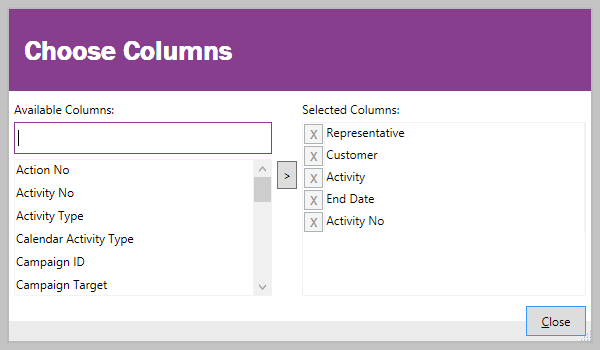
Figure Column Chooser
In this section you can see/modify the author of the data source, define key words to make it easier to find the data source in the Data Source Designer and write a text with additional information about the page etc. The following is avaialble:
| Property | Description |
|---|---|
| Author | Author of the Data Source |
| Keywords | Keywords which can be used when searching for the Data Source |
| Descriptive Text | Description about the Data Source |
| Last Modified | Last Modified Date and Time of the Data Source |
| Copied From | If the Data Source is a copy of another Data Source, this field shows the name of the Original Data Source |
| Presentation Object | Identifier of the Presentation object related to the Data Source, clicking on the link opens up the information of the Presentation Object. Read more in Installation and Security |
| Protect Configuration | Toggle Button to Protect/Unprotect configuration. When the Configuration is protected by the author, the configuration properties are disabled to discourage modification. There will be a banner message shown in the top area of the Data Source Designer in this case, and it's possible to enable the configurations back using the Edit Anyway button in the Banner. |
Figure Information Section
Verify that the created Data Source is working properly in the Preview section. Use the Preview button to run the Database query and check whether the required set of data is received. There can be some database queries which includes Parameters, by using the Parameters drop down it's possible to change the values of the parameters and preview the data.
All the existing Data Sources are listed in the Data Source Browser, Data Sources are categorized into two sections as SQL and Query Builder. Click on a Data Source in the Data Source Browser to select a Data Source and load it to the Data Source Designer. Also it's possible to search for a Data Source. All sections can be collapsed by selecting option Collapse All from the context menu.
This section shows the Elements which uses the selected Data Source.
Data Source definitions can be exported into an XML file using the "Export" button available in the Data Source Designer. Also a Data Source definition can be imported from an external file using the "Import" button.