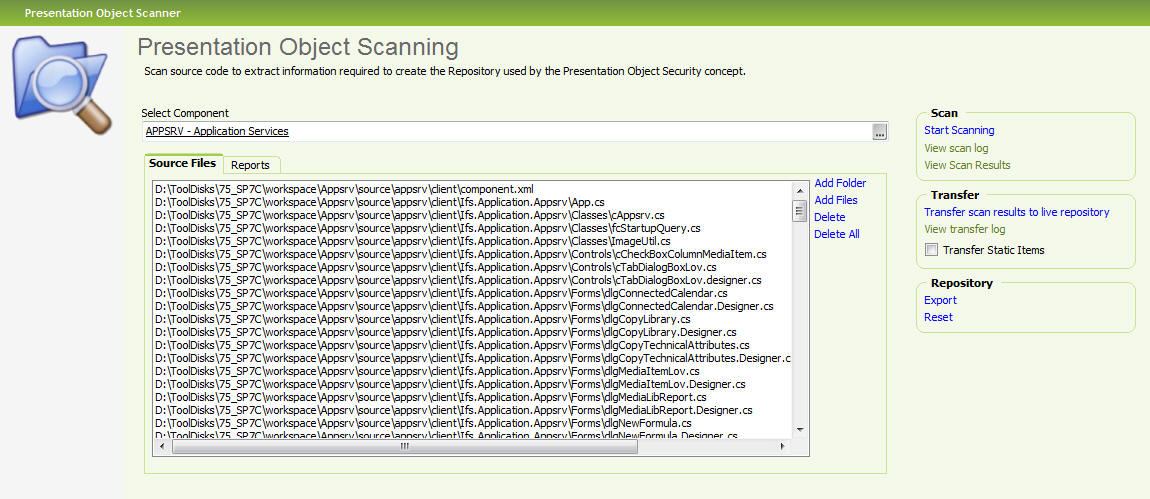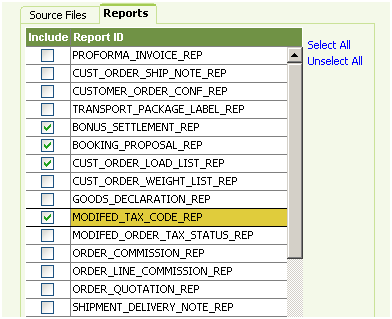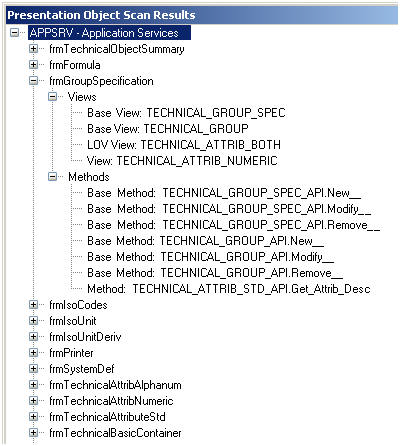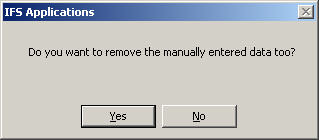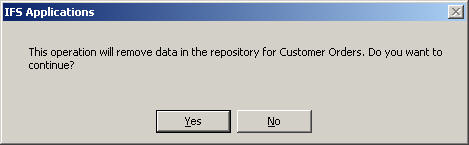Presentation Object Scanner
Overall many awkward sentences. Parts should be
rewritten for ease of reading.
The purpose of the Presentation Object Scanner is to create the Repository
used by the Presentation Object Security concept. The Repository is to be seen
as the "map" over the client-server interaction in the system. This information
could have been manually created, there are regular forms for managing the
Repository that could have been used. However, to simplify this process, the
Scan Tool can search source code for this information and insert it into the
Repository (the database), thus avoiding a lot of manual work.
Contents
The scanning is a two-step process.

The first step is to scan the source files/reports and store all found
database objects in a build storage. This storage is allowed to contain
redundant information due to performance issues. Therefore a second step is
needed to remove redundancies and to transfer valid information to the actual
repository.
The Scanner is able to scan Application Forms files (.cs/.resx/.xml) and
Web pages and Portlets (.java). It can also scan the database for installed
reports. For any other client type, the presentation objects must be manually registered.
Suggest rewrite of following lengthy piece and
perhaps breaking out the verification steps.
The Scanner will find approximately 99% of the database objects. In
most common cases the tool will find all database objects, but for more advanced
client code constructions, there is a probability that the tool will miss some
client/server call. The Scan Tool can create two different logs of warnings, one
scan log and one transfer log. Examples of log entries are for instance when
incomplete database objects have been skipped (scan log) or when a view not
installed in the database has not been transferred to the repository (transfer
log). The repository is a very important part of the systems and must contain
all information about presentation objects and there database objects.
grammar The logs
are a help to further increase the possibility of getting a 100% correct
repository. Still it is possible that some information is missed by the Scan
Tool. Therefore it is important to verify the contents of the repository. The
easiest way is to use the Solution Manager, grant the presentation object
to a test role containing only this presentation object and verify that the user
can use the whole interface. If a database object is missing, the security
mechanism will throw an exception or the user will be unable to reach a certain
function. Note that the user should be granted the test role and a role with the
Foundation1 Runtime Grants, normally FND_NORMAL.
The first step in the scanning process is to select the component you want to
work with. This is done in the Select Component reference box.
You can just type the name of the component (example: DEMORD) or use list of
values. Afterwards, you select the files that should be scanned. Use the link Add
Folder (to add all scanable files in a folder and its sub folders) or Add
Files. If necessary Delete and Delete All. If reports are to be
scanned, go to the Reports tab and select the reports. Having the
component.xml file added using Add Files option will result in
scanning window registrations and dynamic tab registrations.
When this is done you start the scan process by pressing the Start
Scanning link. The scanning could generate warnings, logged in the Scan Log,
if finding something it can not handle or evaluate.
grammar For descriptions of the
warnings, see Warnings in the Scan Log below.
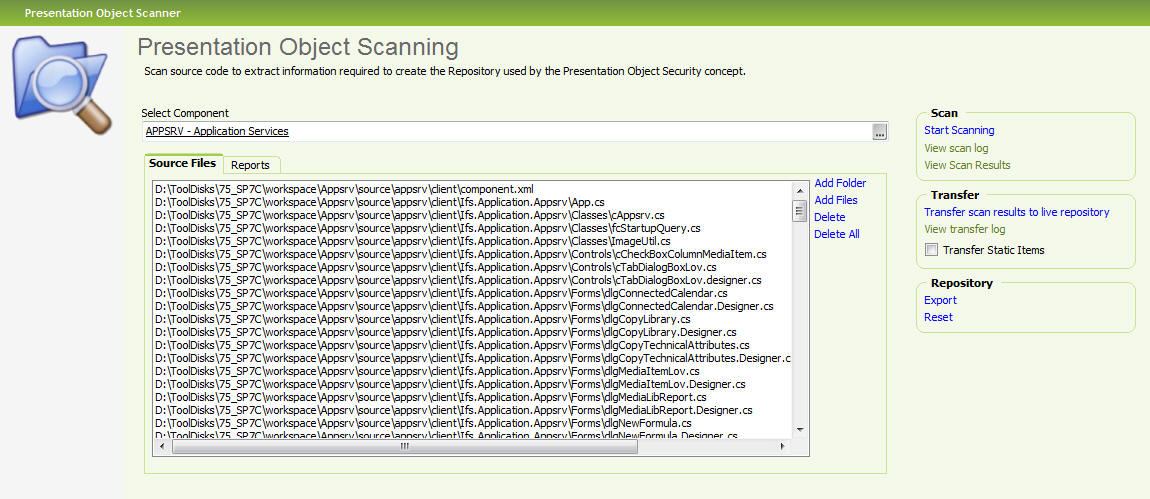
Figure 1: Presentation object scanning feature.
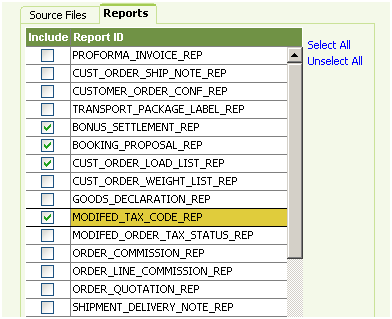
figure text missing
Click the View Scan Results link to view the results of the scan.
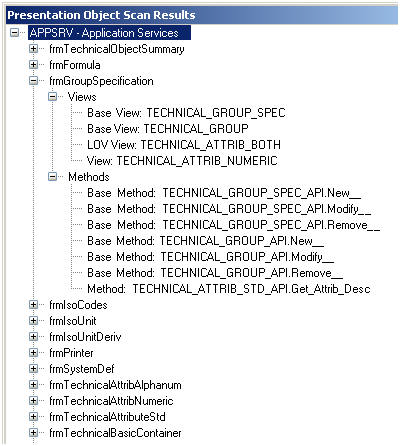
When the scanning is finished, the information will be stored in the build
storage. Transfer the data to the live repository by pressing the Transfer
Scan Results to Live Repository link. Having the Transfer Static Items
option checked will make sure that unscanable items, listed in a special
storage, are transferred and included to the repository. Until this step is
performed the information will not be present in the repository and will not be
"active", nor take part in an export. When performing the transfer, a Transfer
Log could be created if some database objects could not be transferred to the
repository. This would occur if some of the database objects that the Scan Tool
has found did not exist in the database. The three most common reasons for this
are:
- The database object found by Scan Tool belongs to a component that is
not installed in the database. If the component in question should not be
included in this installation, this could be ignored.
Else consider
installing the component now and rerun the Scan.
- The object found is not actually a database object but was classified as
such by the Scan Tool anyway. Most likely this is due to an unhandled client
code construction. In this case you may consider rewriting the client code.
- There is an erroneous server call in the client code. In this case the
erroneous call should be corrected or removed.
Note: Database object in a few packages in the framework
will never be transferred to the repository. Their packages would cause internal
deadlocks if administrated through the normal security administration since they
themselves are involved in this administration. The packages concerned are: FND_USER_API, FND_SESSION_API, SECURITY_SYS, PRES_OBJECT_UTIL_API and
PRES_OBJECT_GRANT_API. End user grants to these packages are handled in the
script Foundation1 Runtime Grant.sql. Warnings about methods in these packages
could thus be ignored here.
After the transfer it is recommended to verify the contents of the repository
in the IFS/ Solution Manager/ Administration/ Security/ Presentation
Objects (See
Manage
Presentation Objects )
The log generated can contain the following different types of warnings.
| Warning |
Description |
| Could not open file frmDemoCompany.cs |
The Scan Tool could not open the file. For example, the file could
have been deleted on disk after it was added to the list of files that
are to be scanned. |
| The Presentation Object frmDemoCompany lacked a description. The
Scan Tool has generated the default description Demo Company instead.
|
Since no description was found, Scan Tool generated one instead
based on the name of the Presentation Object. If this name is accepted,
no change of the repository is necessary. However, this indicates that a
description should be added to this form in the source file. It is the
attribute "Text" that is missing for the Application Form. |
| An incomplete database object Demo_Company_API. was discovered for
frmDemoCompany. Complete it and add it manually. |
Only part of the name of the database object has been found which
indicates a code construction that the Scan Tool can not interpret.
Change the construction in the sourcefile and rescan or add the database
object manually into the repository. |
| An incomplete dependency was found: ---> frmDemoCompany |
The Scan Tool found a dependency, but it could not be resolved
completely and was not added. The most common reason for this warning is
that variables containing form names have been used instead of the
actual form names as strings when calling functions. Example of
functions scanned for is Sal.ModalDialog(). Investigate this manually
and add the dependency to the repository if necessary or change the
source code if possible and rescan the file. |
| Report method is missing for repDemoCompany. If a method should
exist, add it manually |
Reports are scanned by investigating the view comments for the
report view. If a report method is stated in the view comments, the
report will show up in the report order dialog within IFS/InfoServices.
However if a method is not stated, the report will not show up in the
report order dialog but it will still be possible to run the report by
ordering it explicitely from some client. This design feature sometimes
makes it impossible for Scan Tool to find the report method and connect
it to the report. If such a method should be connected to the report, it
will have to be added manually to the repository. |
When the repository is verified you can create an export file of the
repository. The function can be reached from the Export link in the
scanner. You can export the repository to a script file. Note that it is only
the information in the repository that will be a part of the export and newly
scanned objects has to be transferred from the build storage to the repository
before they will be included in an export.
The Reset link removes all Presentation Objects stored for the
selected module. Optionally it is possible to remove only the automatically (by
the Scan Tool) created objects. Dialogs asking for what action to take will
appear.
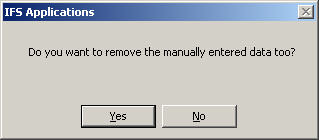
The above dialog will be followed by the following confirmation dialog where
you can proceed with the reset or cancel the reset.
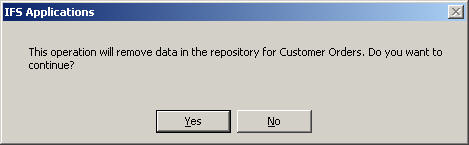
URL Protocol:
Ifswin:Ifs.Application.PresentationObject.Scanner
Parameters:
component=
Which component (ex: appsrv)
sourcefilepath=
Start path to use when the user selects Add files.
files=
A number of files to pre-select. If any file is missing, just ignore it.
Example:
Ifswin:Ifs.Application.PresentationObject.Scanner?Component=ORDER&sourcefilepath=D:\Project\components\order\source\order\client