
A shared data source defines a connection to an external data source. With a
shared data source, you can create and maintain the settings for the data source
connection separately from the reports and models.
In this example a shared data source to the IFS relational database is created.
Depending on the report complexity and data volumes this might affect the report
performance. For performance reasons it might be better to connect to a
Microsoft Analysis cube. Before creating a shared data source to IFS
Applications, this must be taken into consideration. This step should be
considered as optional.
The folder Data Source must have been created. See Configuration of Reporting Services >>.
This step is optional, see the information above.
A shared data source can be created for IFS Applications, see information in Figure 1 as a reference.
Note: Reports created using Oracle data sources do not support Single Sign On when accessed via IFS Enterprise Explorer. The end user have to enter the credentials again.

Figure 1. Creating a new data source
Note: It is not possible to use Report Builder with Custom Data Sources (in SQL Server 2008 R2 or 2012) as per this knowledge base article. Use the workaround described in here
Note: Only Report Designer can be used to create Reports using custom data extensions. [It is required to do these configurations in Report Designer (Visual Studio) installation before custom data sources can be accessed from the GUI.]
Note: IFS Applications data source does not support multi value parameters
When IFS Provided
SQL Server Extensions installation
is complete, a new data source named IFS Applications will be visible
in Data Sources drop down in Report Manager.
The IFS Applications data sources needs to be configured as below.
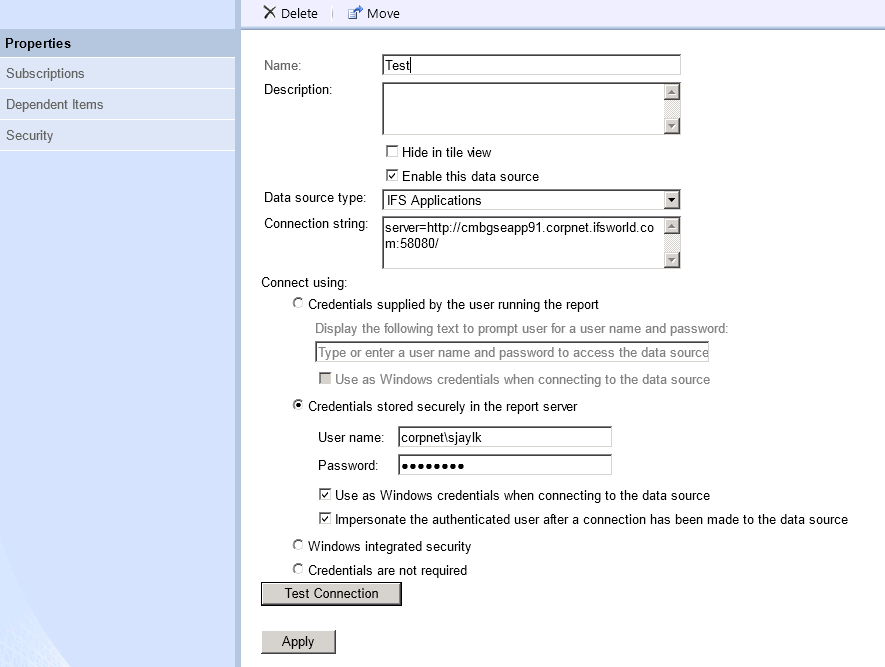
Note: The Logon User of SQL Server Reporting Services service should be a valid user in IFS Applications. The Credentials stored securely in the report server user should be same as the Logon User
The IFS Applications data sources needs to be configured as below. The
credentials for IFS data sources will be passed from IFS EE when accessing the
report via report viewer feature.

Note: The credentials cannot be passed when accessing a report via the web browser (or via My Reports). Therefore the user will need to enter the credentials again.