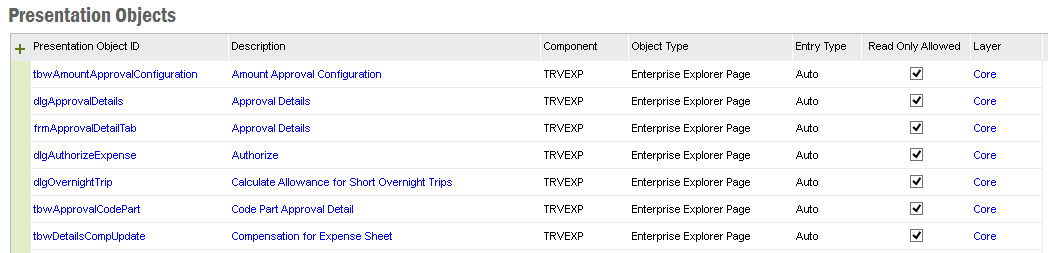
A Presentation Object is a visual part of the user Interface in IFS applications for example a specific Window form or a tab page. The Presentation Object Concept was introduced to simplify the tasks of setting up and maintaining permission sets. Read more about Presentation Objects in the concept description.
To view the Presentation Objects open the Presentation Objects form. Click on the link List Presentation Objects in the Security Administration form or click on List Presentation Objects in the Navigator (found in IFS Solution Manager/Administration/Security).
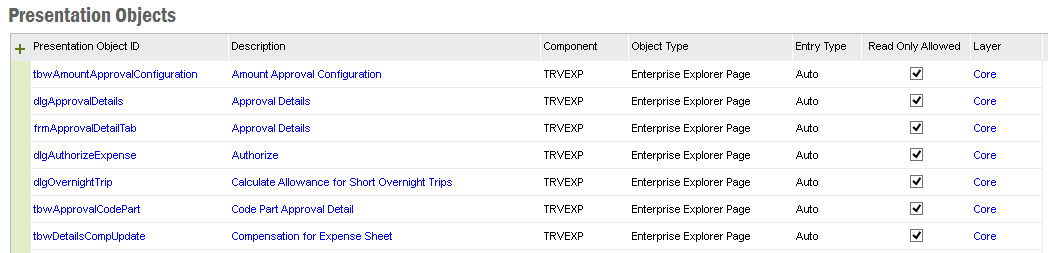
| Field | Description |
|---|---|
| Presentation Object | The identity of the Presentation Object. |
| Description | The description for the Presentation Object. |
| Module | The name of the module that the Presentation Object belongs to. |
| Object Type | The type of presentation object. Possible values are: Enterprise Explorer Page: Used for Enterprise Explorer windows. Web Page: Used for web pages. Portal: Used for portal objects. Other: Used for any other client type, for example reports. |
| Entry Type | Type of registration. Possible values are: Auto: Used to denote items that are automatically registered by the Scan Tool. Manual: Used to denote items that are manually registered. Modified: Used to denote items that has been modified after they were found by the Scan Tool. |
| Read Only Allowed | This flag is checked if the presentation object can be used in read only mode. If the flag is not checked you cannot grant this presentation object in read only mode to a permission set. |
| Layer | IFS Applications has a layered application architecture. This indicates if the presentation object is delivered in Core layer or added after Core (Extension, Customization or Configuration) |
You can edit the Presentation Object in this overview or in the detail form. Select a Presentation Object, right-click and select Show Details. The detail information shows which Database Objects this Presentation Objects uses and also which other Presentation Object that is used by this Presentation Object.
Presentation Objects are generated from the IFS Windows clients and pre-installed into the system. Normally you do not need to edit the presentation objects. To create a new Presentation Object click on the New toolbar button in the Presentation Objects form or in the Presentation Object detail form. You can also change a predefined Presentation Object, this however requires that you are sure how the Presentation Object is used in the application.
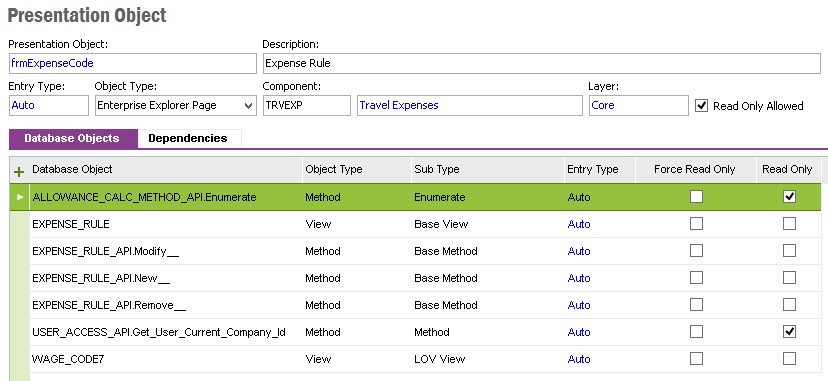
| Field | Description |
|---|---|
| Database Object | Identity of the database object. |
| Type | Type of database object. Possible values are: View Method |
| Sub Type | The database object's sub type. Possible values are: Base Method: Used to denote base methods, for example *.new___, *.modify___ and *.remove___ Method: Used to denote ordinary server methods. Base View: Used to denote base views. View: Used to denote ordinary views. LOV View: Used to denote LOV views. Enumerate: Used to denote enumerate methods. Default Where: Used to denote database objects used in default where. State: Used to denote state methods. Security: Used to denote database objects used in client security registration. Validate: Used to denote validation methods. |
| Entry Type | Type of registration. Possible values are: Auto: Used to denote items that are automatically registered by the Scan Tool. Manual: Used to denote items that are manually registered. Modified: Used to denote items that has been modified after they were found by the Scan Tool. |
| Read Only | This flag is checked if the database object cannot be used to edit data. Views and Get methods for example are always read only. This database object will be granted when granting the presentation object in read only mode. |
| Force Read Only | This flag can be set to force the database object to be granted also
when granting read only access for the presentation object. Use this to
override the Read only flag given by the system.
NOTE: This will grant the database object when granting the presentation object in read only mode regardless of if the methods actually can update data or not. Make sure that this does not give unwanted editing access. |
| Layer | IFS Applications has a layered application architecture. This indicates if the presentation object is delivered in Core layer or added after Core (Extension, Customization or Configuration) |
In the Dependencies tab, dependent Presentation Objects are listed, for example tabs and dialogs. These are the Presentation Objects that the main Presentation Object uses.
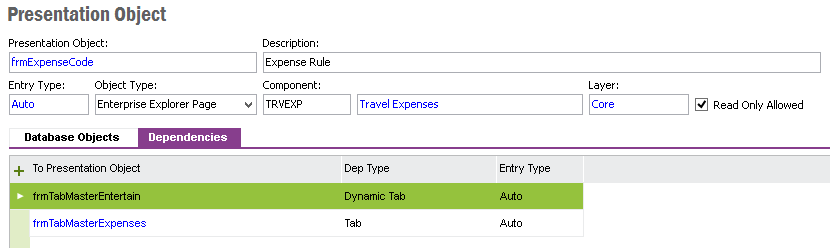
| Field | Description |
|---|---|
| To Presentation Object | Identity of the dependent presentation object. |
| Dep Type | Denotes the type of dependency. Possible values are: Dialog: Used to denote dialogs. Dynamic Tab: Used to denote dynamic tabs. Tab: Used to denote tabs. Reference: Used to denote reference. Reference to LOV: Used to denote reference to LOV. Reference to Validate: Used to denote the reference to Validate Form Window (not granted by default): Used to denote Form Windows which are not granted automatically. Table Window (not granted by default): Used to denote Table Windows which are not granted automatically. Form Window - Embedded: Used to denote Form Windows which are embedded (granted automatically). Table Window - Embedded: Used to denote Table Windows which are embedded (granted automatically). |
| Entry Type | Type of registration. Possible values are: Auto: Used to denote items that are automatically registered by the Scan Tool. Manual: Used to denote items that are manually registered. Modified: Used to denote items that has been modified after they were found by the Scan Tool. |
When you want to Grant or Revoke Access to a Presentation Object you can do this in the Permission Set Detail feature or in the Presentation Object Grants feature. The first one is useful when working with a single Permission Set and the second window is useful when applying the changes to several permission sets at the same time.