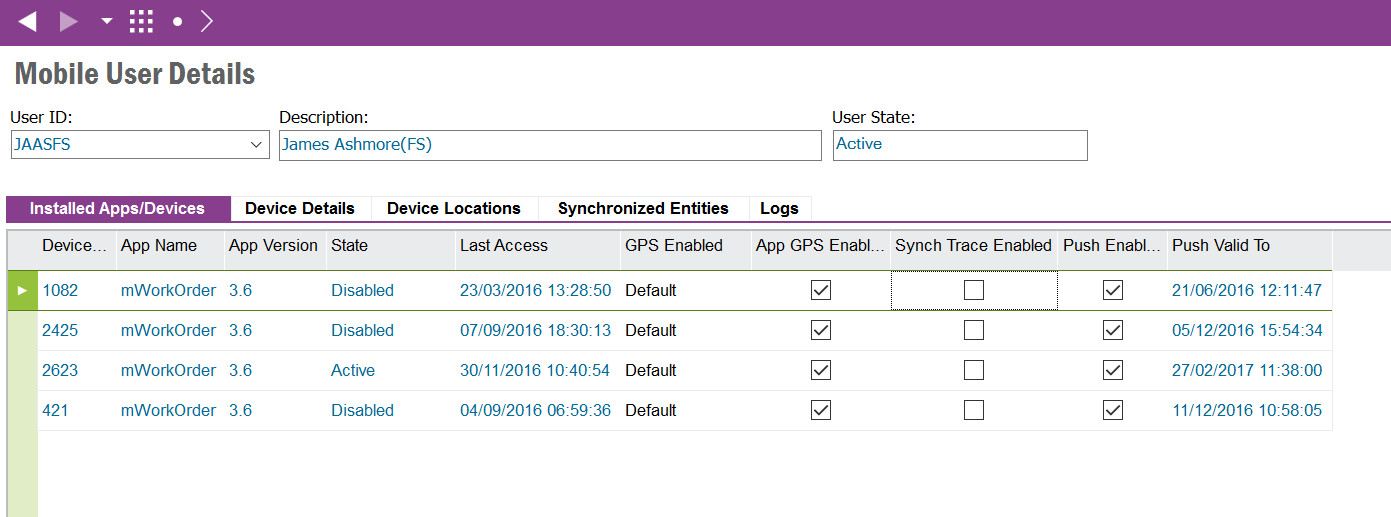
A Mobile User is created in IFS Apps the first time the User connects from a mobile application.
Use the Mobile User Detail screens to browse and manage mobile users including Apps/Devices and viewing Device Details, Device Locations, Logs and Synchronized Entities.
See the Mobile Framework Synchronization Guide and/or the Troubleshooting Touch Apps for more information.
Mobile User Details displays the User ID, Description and State of the mobile users that have connected to IFS Apps from a mobile application.
If a User is no longer allowed to use mobile applications then it is possible to set the mobile user state to "Disabled" via the context menu Disable User. By doing this all Apps/Devices registered against the Mobile User will also be set to "Disabled" and the mobile user will no longer be able to synchronize mobile applications.
It is possible to set the mobile user state to "Active" if it is set to "Disabled" via the context menu Enable User.
This will remove the User and related Synchronized Entity data. The remaining data will be removed via the Clean Up Touch App Entity Sync Data schedule task.
Installed Apps/Devices show all mobile applications that have been used on all devices that the mobile user has connected to IFS Applications with.
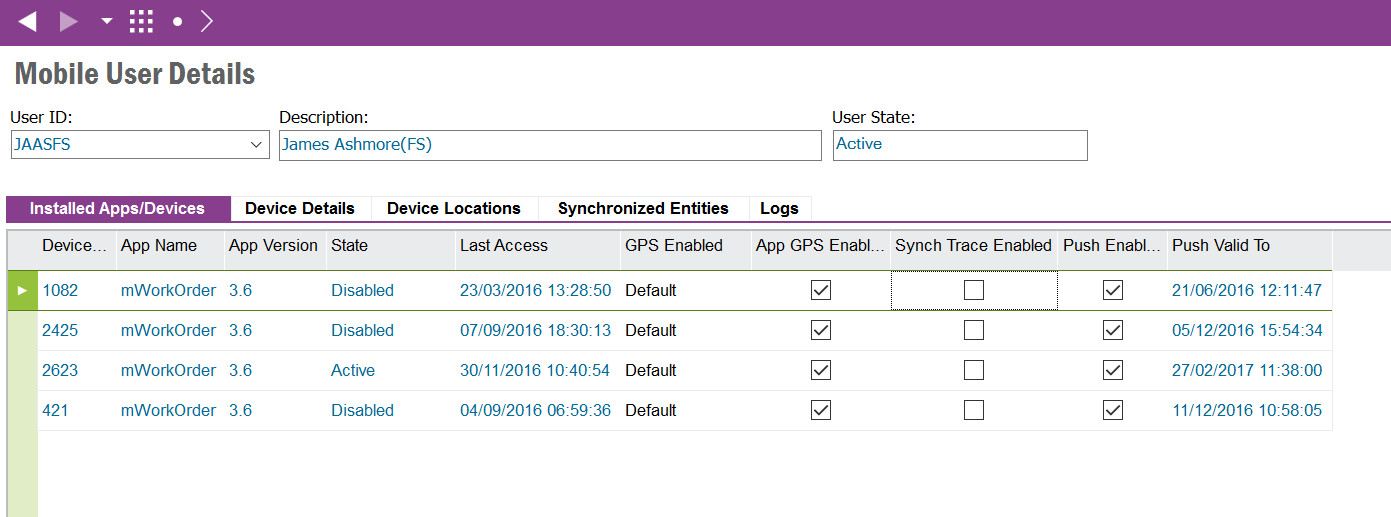
A Mobile User Apps/Devices record is created the first time a mobile user connects with a new mobile application version or device.
If the mobile application has been defined Allowing Multiple Devices then it is possible to see multiple Active Apps/Device records. If the mobile application does not allow multiple devices then only one Apps/Device record will be Active for the Mobile User per mobile application.
If the mobile application supports push notifications then the Push Enabled field will be set. When the mobile application is first used the push notification will be registered with the relevant operating system push notification system that will be valid for a specific period. The end date of the push notification period will be displayed in Push Valid To. When this date expires the mobile application will re-register and the Push Valid To will be updated.
By default a User/Device/Application Version will inherit the application default settings for GPS Enabled. If the mobile application supports GPS capturing it is possible to change the GPS Enabled value via the context menu options "Enable GPS" or "Disable GPS".
When troubleshooting a synchronization issue it is possible to enable debugging to capture synchronization traces.
The Trace Settings dialog screen allows the administrator to enable/disable tracing and also to set the trace level.
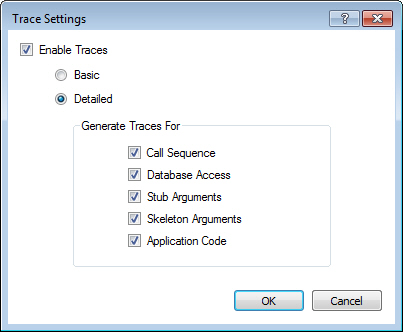
The Basic level will log incoming and outgoing requests from the User/Device/Application only.
The Detailed level allows for additional logging to be captured about call sequences, database access, stub and skeleton arguments and application code for the mobile user/device/application.
If Synchronization Traces are enabled for the User/Device/Application then the traces will be written to Synchronization Traces
Note: Stub and Skeleton Arguments are only printed for incoming transactions from the Mobile Application to IFS Applications.
This will remove the selected record(s) and related Synchronized Entity data. The remaining data will be removed via the Clean Up Touch App Entity Sync Data schedule task.
This will create a new "dummy" device for the select User, App and App Version and perform an initialization. On selecting the Test Initialization option a prompt will be shown to navigate to the Background Job that will process the initialization request.
Once this request is completed the results will be shown in the Logs, Synchronized Entities and Synchronization Traces (if enabled).
Note: The "dummy" device will not be included in the batch sync process. This is for testing the performance of the initialization request for a single user.
Device Devices show all mobile applications that have been used on all devices that the mobile user has connected to IFS Apps with.
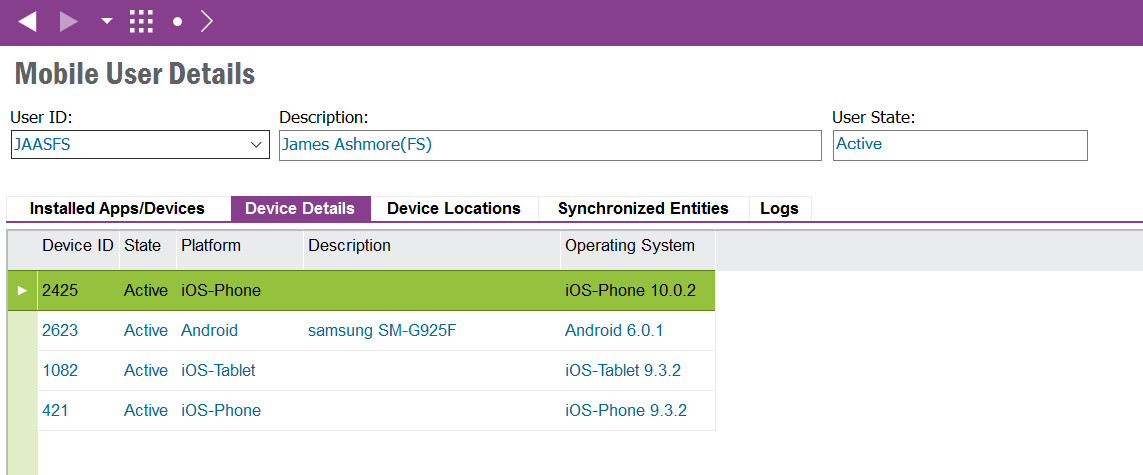
A Mobile User Device Details record is created the first time a mobile user connects with a new device.
If a Device is no longer allowed to use mobile applications then it is possible to set the device state to "Disabled" via the context menu Disable Device. By doing this all Installed Apps/Devices registered against the Mobile Device will also be set to "Disabled" and the device will no longer be able to synchronize mobile applications.
This will remove the selected record(s) and related Synchronized Entity data. The remaining data will be removed via the Clean Up Touch App Entity Sync Data schedule task.
Use this screen to view the historical GPS locations of the User/Device captured by the mobile application.
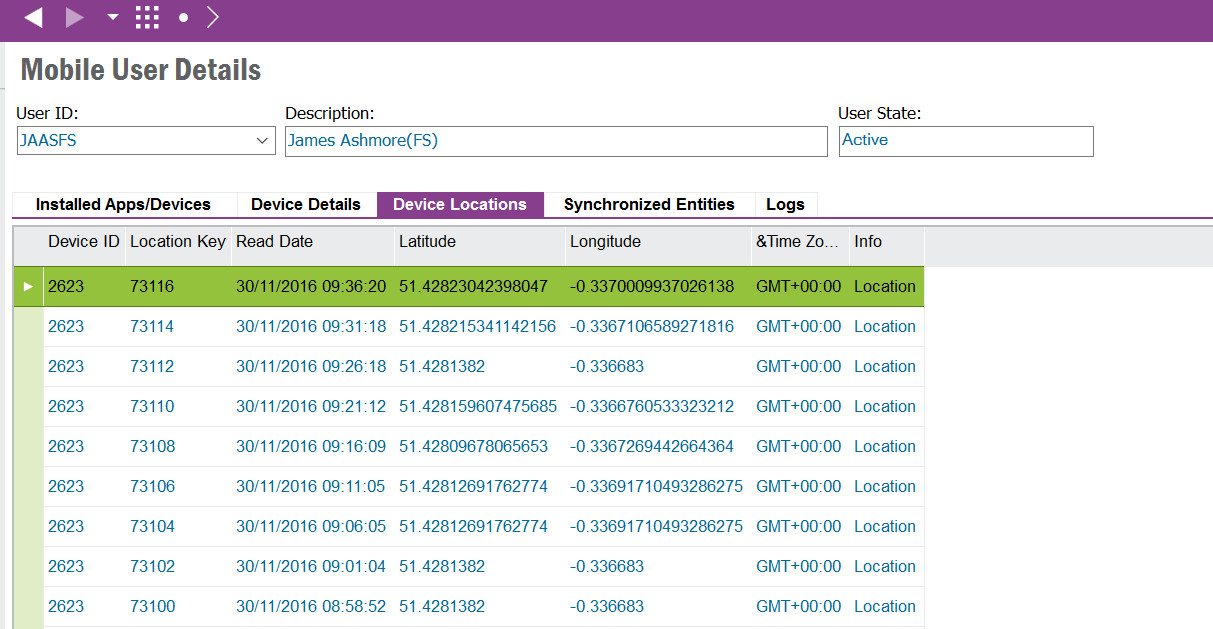
Note: Note that device locations will only be captured if they are allowed and enabled for the User/Device/Application.
This screen displays all entities that have been synchronized for each User/Device/Application combination. It shows the date/time the entity was last synchronized, the time taken to synchronize the entity and also displays the next time the entity is scheduled to be synchronized.
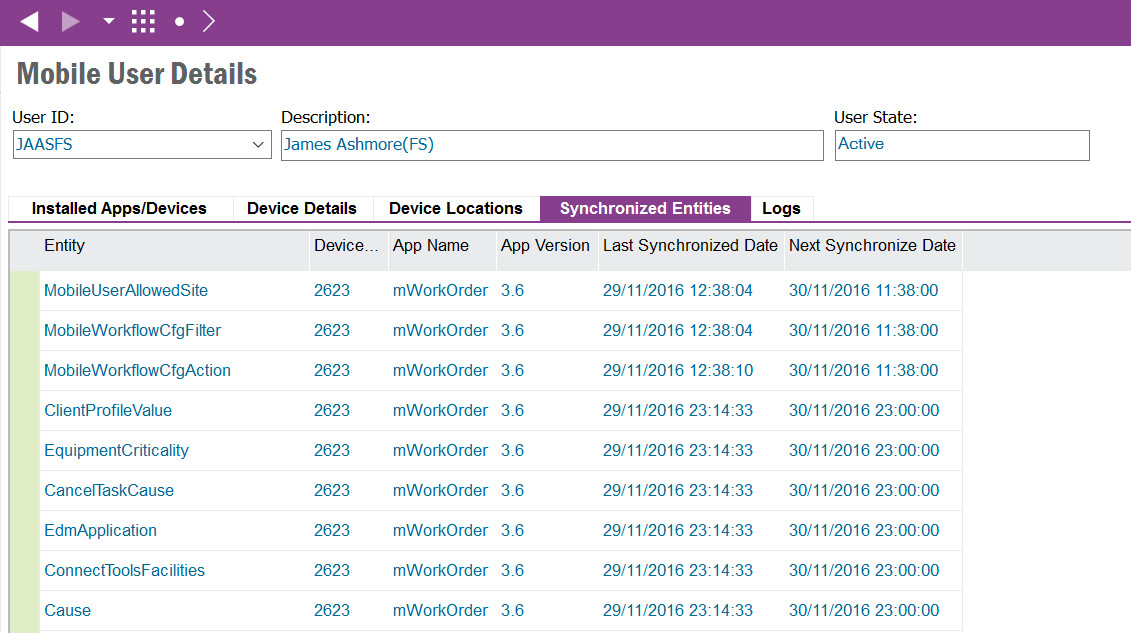
To be able to advance the batch synchronization process for a specific Entity, User, Device and App Version it is possible to select the record and use the context menu Sync Now. This will not alter the schedule configuration but will synchronize the selected Entities, Users, Devices and App Versions combinations.
Each time a synchronization event occurs for a User/Device/Application a log record is created.
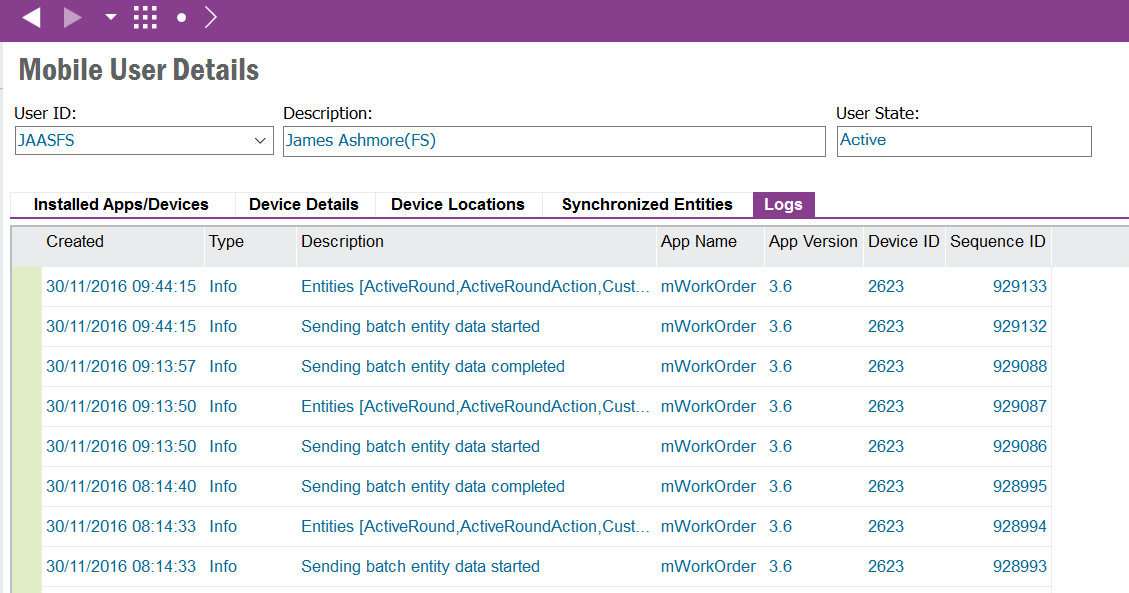
The log information can be of the type Info, Warning or Error.
| Type | Description |
|---|---|
| Info | An Info log is written for all events as detailed in below synchronization events table |
| Warning | A warning is written when an issue has occurred but the system is functioning such as device is disabled or when an entity is taking too long to synchronize |
| Error | An error is written when an issue has occurred that prevents the client or server sending/receiving data such as failed executing query or error when synchronizing entity. |
Synchronization events include (but not limited to):
| Event | Description |
|---|---|
| Application | New Application registered for the mobile user/device or the Application has been deleted |
| Metadata | Metadata has been deployed for the mobile application |
| Device | New device registered for the mobile user/application |
| Pre Initialize | Scheduled Activation processed for the mobile user/device/application collecting data for downloading |
| Activation | The mobile user enters their User ID, Password, Service URL & System ID in a mobile application downloading all data for the first time |
| Initialization | The mobile user requests to re-download all data from within a mobile application |
| Batch | Batch synchronization data is gathered for the mobile user |
| Push | Push synchronization data is gathered for the mobile user |
| Synchronizing | Synchronizing entity data |
A Database Task exists to clean up Logs. It is recommended to schedule this to ensure good performance of the system.
See the Mobile Framework Synchronization Guide and/or the Troubleshooting Touch Apps for more information.